3uTools is a completely free all-in-one tool for flashing and jailbreaking your iOS device. But sometimes you’re faced with the need to bypass Apple’s security-oriented iCloud Activation Lock and 3uTools luckily comes in handy at that too. In this guide, you will not only learn how to download and install 3uTools for iOS, but also how to use 3uTools iCloud bypass.
Apart from iCloud Activation Lock bypass, 3uTools provides a list of other useful features such as managing apps, photos and other multimedia files, flashing firmware and performing jailbreaks, so regardless of your needs, a download of the app might be useful.
Read Also: Bypass iCloud activation lock with iCloudin for iOS
How to Downgrade iOS 13 Beta on 3uTools Step 1. Connect your device to PC and launch 3uTools. Navigate to Flash&JB →Easy Flash, and select the iOS firmware you want to downgrade. Keep a good connection and internet while flashing, wait patiently for around 5.
To proceed with this iCloud Activation Bypass, you need to boot your phone into Recovery Mode, this can be done in the following ways:
- For iPhone X or 8 and 8 Plus
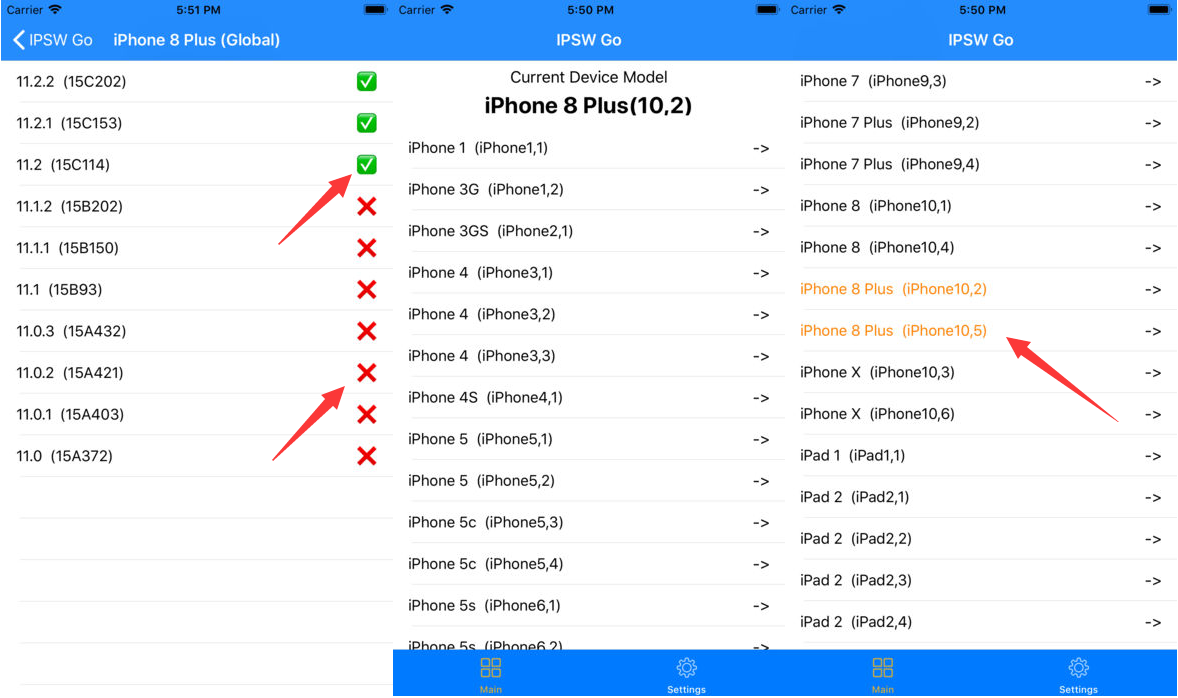
- Press and release the ‘Volume Up’ button.
- Immediately press and release the ‘Volume Down’ button.
- Press and hold the ‘Side Button’ and don’t let go even when you see the Apple logo.
How To Downgrade Ios With 3utools
- Keep holding until you see the Recovery Mode screen.
- For iPhone 7 and 7 Plus
- Press and hold the ‘Side Button’ and the ‘Volume Down’ button at the same time
- Keep holding even after you see the Apple logo.
- Release the buttons only when you see the Recovery Mode screen
- For iPhone 6 models and earlier
- Press and hold the ‘Home’ and ‘Lock’ buttons and keep holding even when you see the Apple logo
- Release both buttons only when you see the Recovery Mode screen.
Read Also: Unlocking iCloud with Doulci
Bypassing iCloud activation lock using 3uTools
To perform an Activation Lock bypass, you’ll simply need your iOS device, a lightning cable, a PC and an internet connection. Then proceed with the following steps:

- Download the latest version of 3uTools onto your PC from 3U tools.
- Install 3uTools by clicking on the .exe and launch 3uTools once the installation finalizes.
- Boot your iOS device into recovery mode (you can refer to your specific model’s procedure to do this above) and connect it to your PC via lightning cable.
- On 3uTools, choose the ‘Flash and JB’ tab.
- With your phone connected, choose the ‘Easy Flash’ tab and you should see a list of restore firmware files specific to your device.
- Pick the latest stable version (doesn’t have ‘beta’ in the name) and choose ‘Download’
- Once the download is completed, choose ‘Finish’ from the bottom of the page and wait for the extraction to initialize and install.
That’s it! Your device should restart and you’ll be requested to input your sign in details.
Read Also:Bypass iCloud activation with iEvade
Despite iCloud Activation Lock being a security measure set by Apple to prevent unauthorized use of stolen phones and other iOS devices, sometimes there is a legitimate need to gain access to these devices such as after the purchase of a second-hand device where the previous owner didn’t sign out his credentials.
If this is your case scenario, we hope this guide on 3uTools iCloud bypass helped you out.
Read Also: Gadgetwide cloud control iCloud activation tool
We understand how annoying it's to see the newest iOS update not working as how you expected. Experiencing bugs and glitches rather than enjoying new features can be a little disheartening. Considering these facts, downgrading to the previous iOS version becomes essential. To do that, all you need is a highly reliable and easy to use iOS downgrade tool. In this article, we are aiming to equip you with the best iOS downgrade tool that you should know. Scroll down to explore more about it.
iMyFone Fixppo: Best iOS Downgrade Tool (iOS 13/12 Supported)
Noncereboot12xx Ipa
When it comes to downgrading to the previous version due to any reason, iMyFone Fixppo iOS downgrade tool comes in handy and does the job perfectly. It is regarded as the most convenient iOS downgrade tool that can ease your burden of downgrading by a few clicks to achieve the task.
The best part about this iOS downgrade tool is that you don't need to jailbreak your iPhone and it will never result in losing any of your data. Besides downgrading the iOS version, it assists the users in fixing a lot of iOS problems effortlessly. It is the safest tool in the market and works equally well with Windows and Mac operating systems. Let us now move to the later sections to understand how this iOS downgrade tool works for downgrading the iOS including iOS 13/12. It has already been recommended by many famous media sites.
1. Downgrade iOS without Jailbreak
Before we learn about the process of iOS downgrade tool, you should have knowledge whether you can downgrade to any version you want or not.
Well! As per Apple's security standards, you are allowed to downgrade to only those iOS versions which are signed. Putting it in simple words, whenever you install new firmware on your device, iTunes get in contact with the Apple Server to acquire the authentication signature for the respective iOS version. If the sign is acquired, then iTunes further downgrades your device to that particular iOS version. On the other hand, when there is no signature, the iOS version is valueless and you can't downgrade to it.
2. Step-by-step Tutorial on How to Downgrade iOS with iMyFone Fixppo
Step 1 – Begin with downloading this iOS downgrade tool on your respective computers. Install it and launch afterward. Post launching, you need to select 'Standard Mode' as using this mode, you'll not suffer any data loss.
Step 2 – Now, take your original lightning cable and with the help of it, make a connection between your computer and the device. Hit on the 'Next' button.
Step 3 – Fixppo will detect your device easily and then will provide you the available firmware versions. Here, you can downgrade your device to the desired iOS. Click on the drop-down button and then choose an older iOS version. Hit on 'Download' thereafter.

Step 4 – The program will now download the chosen firmware version and will verify it. You can now check the device and iOS firmware information. Later, click on the 'Start' button and the firmware will be installed on your device. Keep the device connected until the process gets over.
This was how to downgrade iOS using this iMyFone Fixppo iOS downgrade tool without jailbreaking and losing data.
3. Users' Review on This iOS Downgrade Tool
This iOS downgrade tool has been trusted by millions of users around the world and some of them share the feedback to us. Hope this can help you learn about it a little bit more.